Recently I’ve been turning on my PS4 to be greeted with an error saying that my Battlefield 4 game data has not been successfully uploaded.

Heading into the Notifications you can force it to try again and it always works. But it also gives the reason as…

Really? Sadly, the next time I turn my PS4 back on after a game of BF4 the same error occurs. Thankfully the fix is simple.
Head into Settings -> Application Saved Data Management -> Saved Data in Online Storage -> Delete. Now select the game which is having the problem (in my case Battlefield 4) and delete out any saved game files that exist.
Head back to the Application Saved Data Management menu again and this time select Saved Data is System Storage -> Upload to Online Storage. Again, select the game and then any files that are related to it.
What you’ve done is remove any online files that exist for the game and forced the locally stored files to upload in their place. Why does this work? Why does doing this from the Notification only work temporarily? No idea, but it does.
In case you’ve got lost with all the menu options below, here they all are in pictorial format…
Although I’ve tried this (and also clearing down ALL game data) it’s still failing. Looking at forums many are reporting the same and it appears to have occurred since the last firmware update. We can only assume a fix is due.
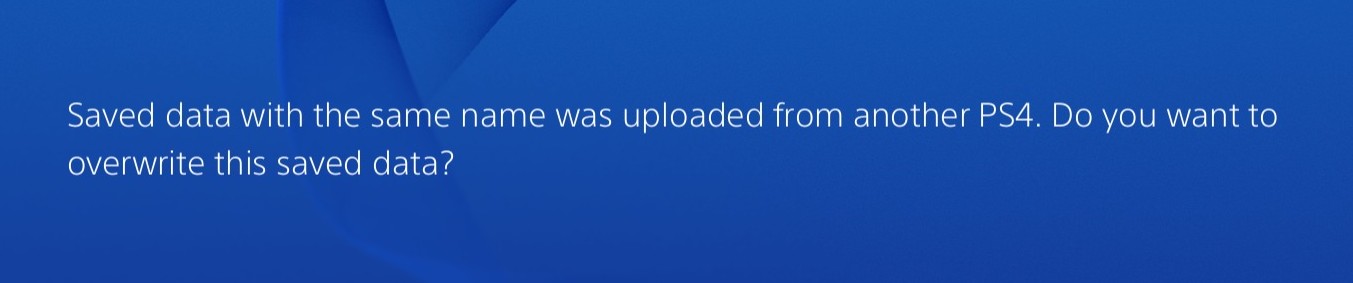




Talk to me!