Got a WordPress site? Regularly need to invite people to your personal Zoom room? Why not combine them both and create a handy shortcut to the latter?
In this case, I’m going to be using the plugin Safe Redirect Manager, which I’ve found to be both simple to use and reliable. It’s also recommended by WordPress VIP, having also been authored by one of their agency partners.
Step 1: Grab your Zoom room URL
On the desktop app…
- Open up Zoom and click on the drop down next to the “New Meeting” option.
- Make sure “Use my Personal Meeting ID (PMI)” is ticked.
- Below that is your PMI. Hover on that and another window opens up.
- Click on “PMI Settings” first and make sure that the security (password, etc.) is how you’d expect it to be. Save any changes.
- Go back to where you were (New Meeting dropdown -> PMI). Now, click on “Copy Invitation”.
- This will copy a load of things to your clipboard, which you can paste somewhere else. However, after “Join Zoom Meeting”, there will be a URL. This is the URL that you need.
Step 2: Set up a redirect
Assuming you have Safe Redirect Manager already installed and active…
- Head to Tools -> Safe Redirect Manager in WP Admin
- Click on “Create Redirect Rule” button
- Set “Redirect From” to
/zoom - Set “Redirect To” to the Zoom URL that you got from Step 1
- Click on the “Publish” button to make this live

That’s it – heading to your domain plus a /zoom suffix, will now launch your personal Zoom room. For example, for my site it’s artiss.blog/zoom.
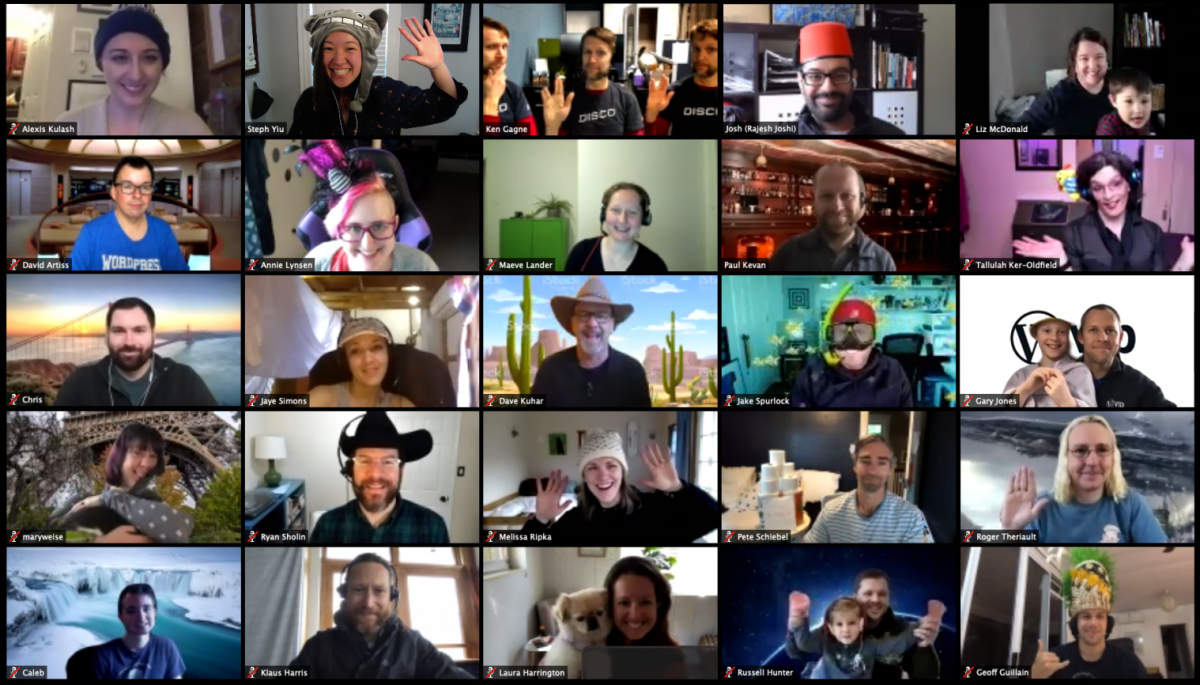
Talk to me!